A couple of workarounds that came up by accident in the office recently.
I was doing some renders at short notice. It's a sizeable villa in a big garden with lots of trees. One of my standard tricks for making renders pop out is to combine a render with a shaded view. Because of all the trees I decided to use "realistic" instead of "shaded".
It had never struck me before, but it seems that trees in a realistic view don't cast shadows.
One of the keys to good presentation images is composition. It helps a bit if you have some experience of painting landscapes. Think about how the shadows fall, the balance of the composition, framing the view. Screw your eyes up and see the pattern of light and dark. In a painting you can cheat a bit with the shadows. With a rendering you need an object in order to cast a shadow.
Shadows can help to liven up a boring foreground and enhance the framing of a view. The actual trees in the view were not giving me the shadows I wanted so I decided to put a big tree behind the camera so it would cast an angled shadow across the foreground. Using an OOTB RPC tree this worked for the renders, but not for realistic mode. In the final combined image the shadows were too pale.
Planting families have an option in the "Other" properties. You can base the render appearance of "Third Party" or on "Family Geometry". With an RPC tree, "Third Pary" means the RPC image. By switching to "Family Geometry" and modelling some geometry in the family you can create a family that casts shadows in realistic mode.
I decided to simply mimic one of the RPC objects that shows up in shaded views. If you want this geometry to scale up and down with the height of the tree, it needs to be double nested. In other words, open up the family called "Deciduous Base" and put your extrusions in there. Of course the RPC object doesn't exist in this nested family, so you can't trace over it. I made my extrusions in the RPC family and copy-pasted them into the Deciduous Base. It turns out that the ref planes in an RPC family don't have names, so if you want to draw in an elevation view, you need to name the ref planes first so you can set the workplane of the view.
Ultimately I elaborated on the default form so as to create a more interesting shadow. It might be useful to have a small collection of these families. Apart from their use in creating fake shadows,
The other thing about realistic view is that some materials just come out too dark. Chrome for example interprets as almost black. If you want to do the trick of combining 2 types of image ... the black is a pain. I discovered a way around this by accident. One of my stone materials was not showing up properly in Realistic mode. I was getting a flat colour instead of the bitmap texture.
After a while I realised that it was because surface pattern was set to a solid colour. I had never noticed this behaviour before, not sure if it is a deliberate feature, but it came in useful. It provides an easy way to overcome the dark appearance of shiny metals in realistic mode.
It can also help with glass. You might want realistic mode elevations that show glass as a shade of blue-gray, but in the renders you might want relatively clear and transparent glass. The surface pattern trick will sort this one for you also.
While I'm sharing visual trickery I might as well mention this courtyard view. It's set to realistic but the ambient light has been cranked right up so all the walls and furniture etc get burnt out and the presence of greenery in the heart of the house is emphasised. To get the effect I wanted, I also had to make tweak the surface transparency of the window glass. Sadly you can't do this in visibility graphics using the glass subcategory. Those subtleties are not available for sub-categories, it's all greyed out.
I tend to feel that the Factory has over-emphasised photorealism at the expense of more stylised & artisitc modes of visualisation. But there are workarounds if you are prepared to make the effort.
I already mentioned combining different types of image. You can take this further by using masks to control the transparency of different layers.
By the way I find it a bit annoying that transparent objects don't cast shadows. I have a "Default Planting" material which is set to grey-green with 50% transparency. This looks much better than the opaque battleship grey that you get out of the box. Would be nice if they cast a 50% shadow though.
Just to finish off, I should mention that I gave Lumion a run around the block on this project. In the end we didn't use any of the images, but there is no doubt that it has a lot going for it, especially the way that it handles landscape objects.
I was doing some renders at short notice. It's a sizeable villa in a big garden with lots of trees. One of my standard tricks for making renders pop out is to combine a render with a shaded view. Because of all the trees I decided to use "realistic" instead of "shaded".
It had never struck me before, but it seems that trees in a realistic view don't cast shadows.
One of the keys to good presentation images is composition. It helps a bit if you have some experience of painting landscapes. Think about how the shadows fall, the balance of the composition, framing the view. Screw your eyes up and see the pattern of light and dark. In a painting you can cheat a bit with the shadows. With a rendering you need an object in order to cast a shadow.
Shadows can help to liven up a boring foreground and enhance the framing of a view. The actual trees in the view were not giving me the shadows I wanted so I decided to put a big tree behind the camera so it would cast an angled shadow across the foreground. Using an OOTB RPC tree this worked for the renders, but not for realistic mode. In the final combined image the shadows were too pale.
Planting families have an option in the "Other" properties. You can base the render appearance of "Third Party" or on "Family Geometry". With an RPC tree, "Third Pary" means the RPC image. By switching to "Family Geometry" and modelling some geometry in the family you can create a family that casts shadows in realistic mode.
I decided to simply mimic one of the RPC objects that shows up in shaded views. If you want this geometry to scale up and down with the height of the tree, it needs to be double nested. In other words, open up the family called "Deciduous Base" and put your extrusions in there. Of course the RPC object doesn't exist in this nested family, so you can't trace over it. I made my extrusions in the RPC family and copy-pasted them into the Deciduous Base. It turns out that the ref planes in an RPC family don't have names, so if you want to draw in an elevation view, you need to name the ref planes first so you can set the workplane of the view.
Ultimately I elaborated on the default form so as to create a more interesting shadow. It might be useful to have a small collection of these families. Apart from their use in creating fake shadows,
The other thing about realistic view is that some materials just come out too dark. Chrome for example interprets as almost black. If you want to do the trick of combining 2 types of image ... the black is a pain. I discovered a way around this by accident. One of my stone materials was not showing up properly in Realistic mode. I was getting a flat colour instead of the bitmap texture.
After a while I realised that it was because surface pattern was set to a solid colour. I had never noticed this behaviour before, not sure if it is a deliberate feature, but it came in useful. It provides an easy way to overcome the dark appearance of shiny metals in realistic mode.
It can also help with glass. You might want realistic mode elevations that show glass as a shade of blue-gray, but in the renders you might want relatively clear and transparent glass. The surface pattern trick will sort this one for you also.
While I'm sharing visual trickery I might as well mention this courtyard view. It's set to realistic but the ambient light has been cranked right up so all the walls and furniture etc get burnt out and the presence of greenery in the heart of the house is emphasised. To get the effect I wanted, I also had to make tweak the surface transparency of the window glass. Sadly you can't do this in visibility graphics using the glass subcategory. Those subtleties are not available for sub-categories, it's all greyed out.
I tend to feel that the Factory has over-emphasised photorealism at the expense of more stylised & artisitc modes of visualisation. But there are workarounds if you are prepared to make the effort.
I already mentioned combining different types of image. You can take this further by using masks to control the transparency of different layers.
By the way I find it a bit annoying that transparent objects don't cast shadows. I have a "Default Planting" material which is set to grey-green with 50% transparency. This looks much better than the opaque battleship grey that you get out of the box. Would be nice if they cast a 50% shadow though.
Just to finish off, I should mention that I gave Lumion a run around the block on this project. In the end we didn't use any of the images, but there is no doubt that it has a lot going for it, especially the way that it handles landscape objects.





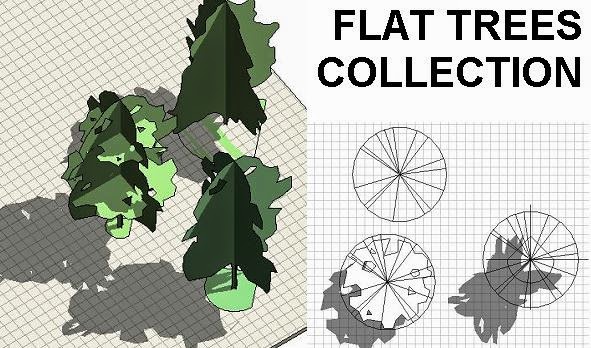





Hi Andy,
ReplyDeleteYour blog is one of the best, congratulations.
About the dark materials in realistic views, your workaround works in Revit 2014, but not in Revit 2015 (at least with Build 20140323_1530 - Update Release 2). Can you try it and confirm?
Jose Garcia, Arch. (Portugal)
thank for the wonderful post , lots of information gained , visit us Revit Modeling in uk
ReplyDelete